Go to Main Page
Just Add Water: Bryce 3D River Tutorial
www.beware-of-art.com e-mail
jen@beware-of-art.com
Jen's Recipe for River Valleys
This is for all of you Brycers out there who have tried to fit mountains together
just right to make a nice valley. Or, it's for any of you who just plain like
rivers... and hey, if you didn't like rivers, you wouldn't be here, right?

(Picture of end result of recipe, plus texture and clouds.) Ingredients:Bryce
3D (Bryce 2 may be substituted)Adobe Photoshop 4.0 (may work with other versions) I
used a Windows 95 oven for this, but it should work in a Mac oven too. Extra
detail on how to prepare ingredients is provided for beginners. Some experienced
chefs could probably figure it all out from the pictures alone.
First, preheat Adobe Photoshop to 512 degrees Fahrenheit. Fire up Photoshop
and create a new file with dimensions appropriate for a Bryce terrain. I usually
don't go below 512 x 512 pixels, since I think that gives me the nicest winding
river. I could always scale it down later to 256 or 124, if I so desired. For
these examples I'll show small halfsize versions of the results for each step.
Like this! (ooh, aah, blank image. Big thrill eh?)
Next, use a black and white linear gradient. Set your key colors (is that
what they're called? I have no idea), to black and white. You know, the two at
the bottom of the Tools window. It doesn't matter which is which. Then, select
the Gradient tool. That's the little white, gray and black rectangle beneath the
T (text tool), if you've never used it before.Doubleclicking on the gradient tool
will call up the options dialog box. You want settings of... Normal, Opacity 100%,
Gradient: Foreground to Background, Linear. Other settings will give you some
interestingly strange valleys -- experiment! Anyway, use the gradient tool
to create a shading from black to white in your terrain image. Basically, you
drag a line across the center of the picture horizontally, and that's the range
of your gradient. A longer line will give you a wider gradient and a more winding
river... a more narrow line will give you a straighter river. Here's two examples,
the left a wider gradient, the right more narrow: 
Click here to Continue